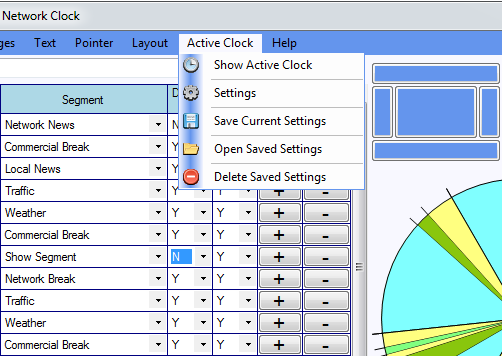Active Clock
For years Hot Clocks have been printed out and used in the radio station control rooms. In addition to the print and export features, Version 3.0 of The Broadcast Clock Creator introduces a new feature called The Active Clock.
The Active Clock takes the traditional Hot Clock that was created with The Broadcast Clock Creator and transforms it into a working clock on your desktop - or on the computer in the Control Room.
You can control if you would like to be notified of upcoming segments, how soon in advance of the next segment you would like to be notified, have a countdown to the next segment, and more.
On the main Control Panel of The Broadcast Clock Creator, click on Active Clock and the Settings window will open. Here you can configure how you would like for your Active Clock to look.
You can do everything from adjust the color of the Minute Hand, how far in advance you would like to be notified of the next segment, the font color for the current and next segments and more.
Once you have configured how you would like to have your Active Clock, click the Close button, and your Active Clock will be on your desktop and all segments will be displayed in real time with upcoming notifications according to the time of day.
You can save your Active Clock Settings for this clock so that it will always be associated with this clock in The Broadcast Clock Creator and not interfere with other clocks that you have saved.
Once you click on Active Clock from the main Control Panel, and then click on Save Current Settings, a window will open with all of the configuration settings for you to save this clock.